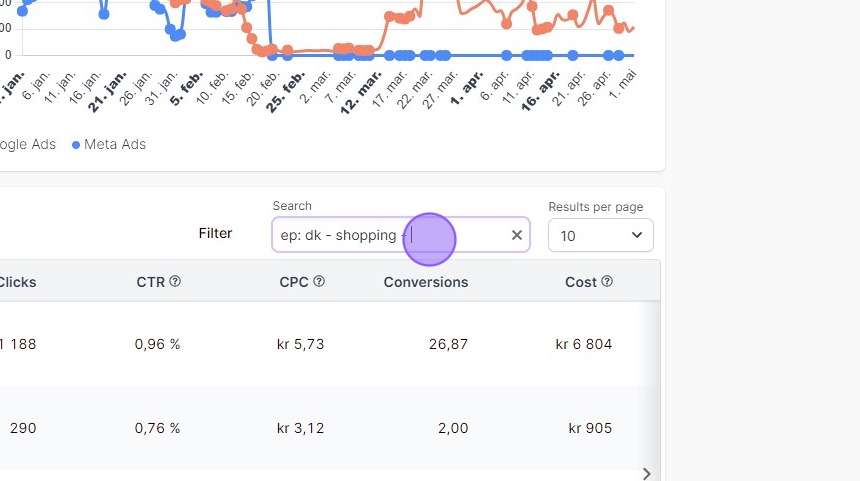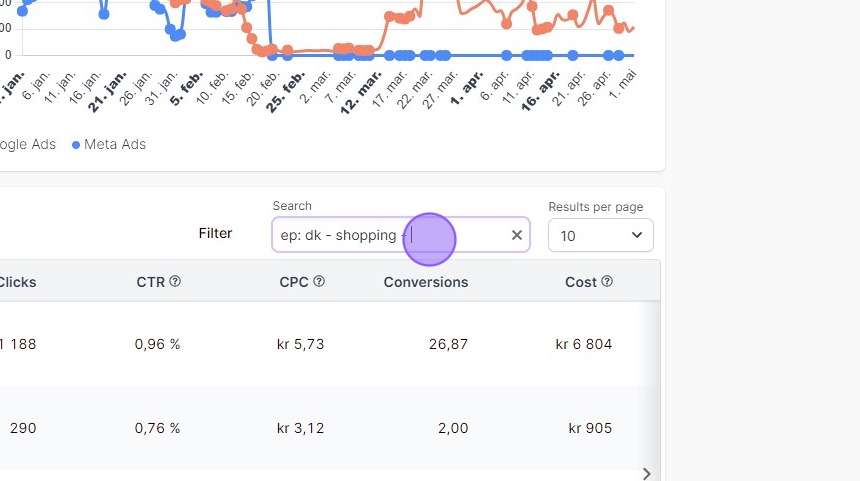Table of Contents
There are multiple ways of achiving this, but which approach that fits best for you depends on how your campaign has been set up in the various third party channels.
Using tags – the recommended option. #
This approach assumes you’ve already set up tags for your campaigns. If you have not, please follow our guide “How to setup tags” first.
1. Navigate to the “Marketing Performance” report via the “Marketing” link in the main menu.
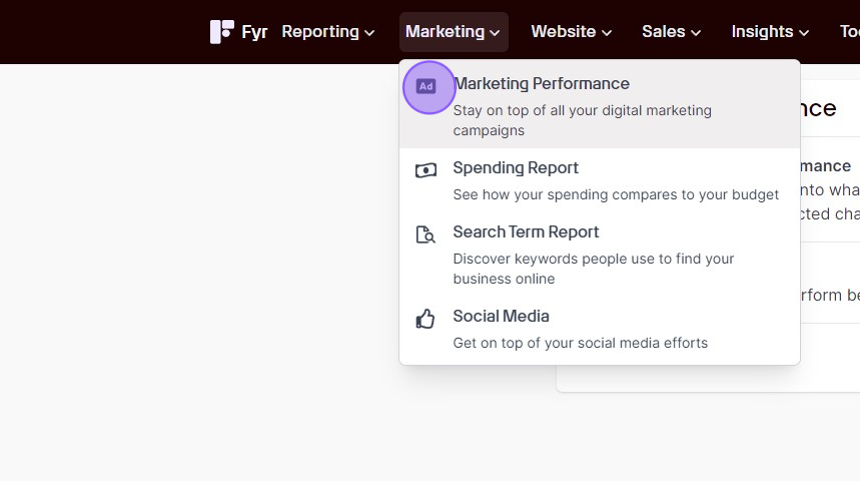
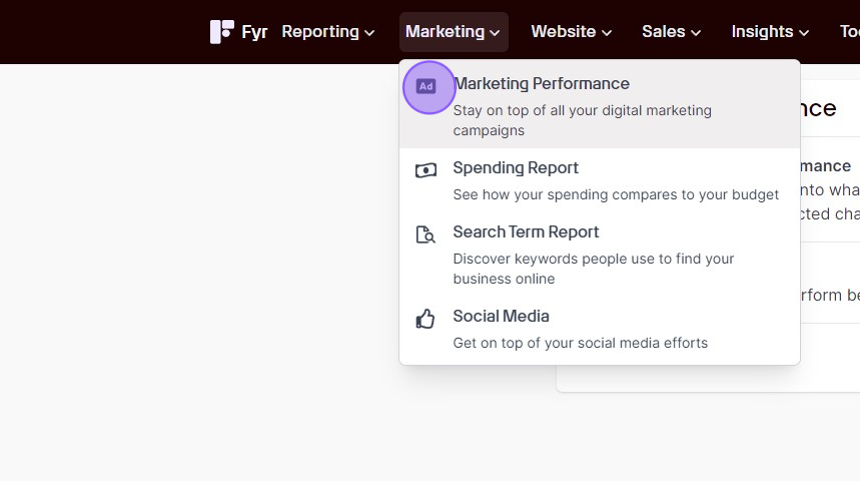
2. Click the “Tags” link in the filter.
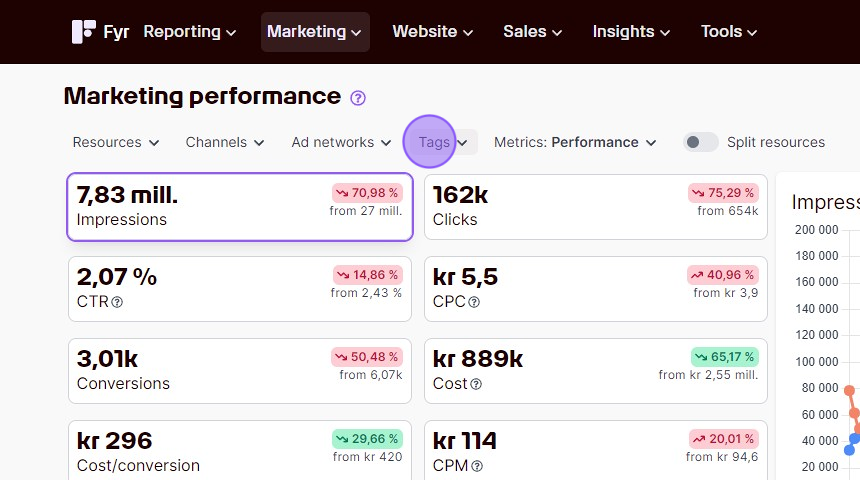
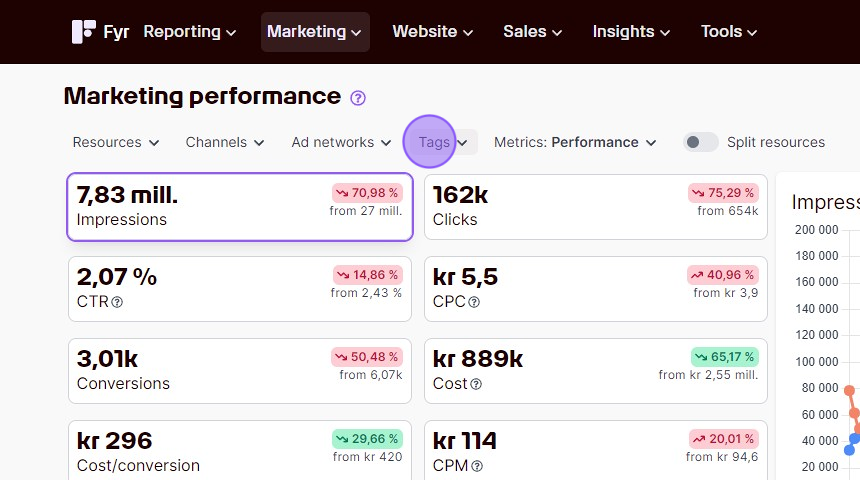
3. Choose the (unique) tag used for your specific campaign by marking the checkbox. Your report view will now only contain data from your campaign.
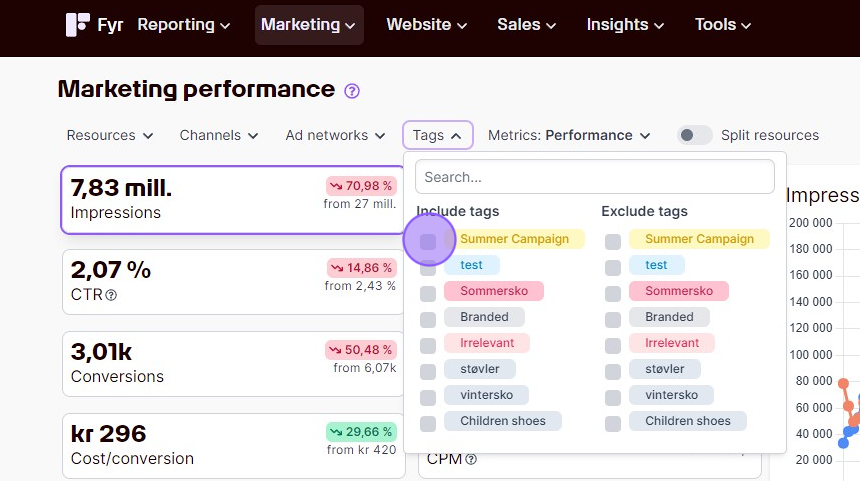
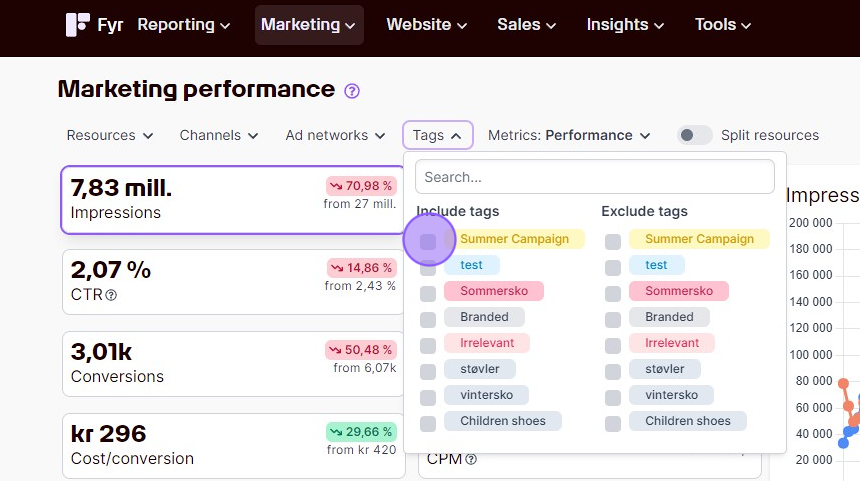
Using the search functionality. #
WARNING! Please note that this approach will only work as long as your campaign (or Ad Group or Ad) names are the same across all your third party platforms, and that you don’t have other campaigns with the same naming. This approach only works to filter the data table, and not the overall stat cards and graphs.
1. Navigate to the “Marketing Performance” report via the “Marketing” link in the main menu.
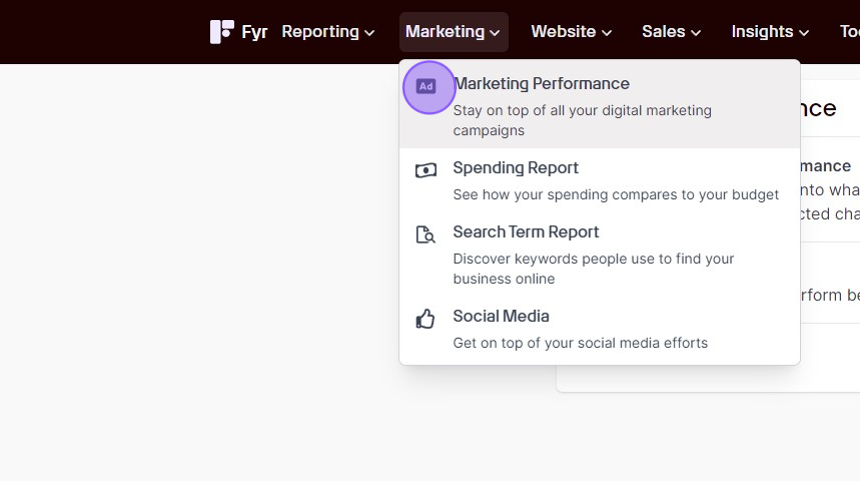
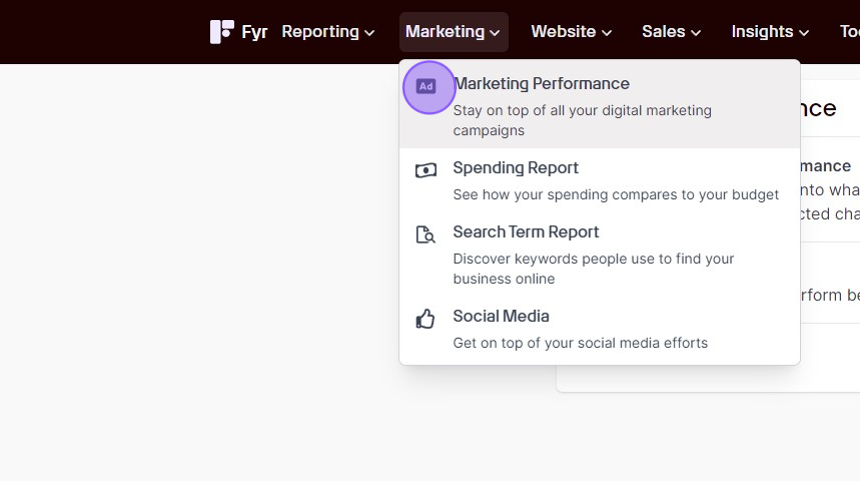
2. Scroll down to your data table, and select either Campaign, Ad Group or Ad (depending on what level in your hierarchy your names are unique to that campaign, and identical across all platforms).
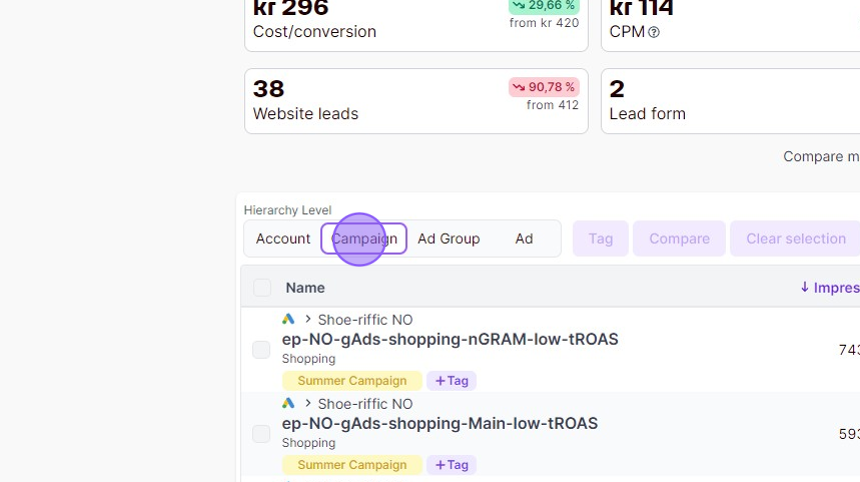
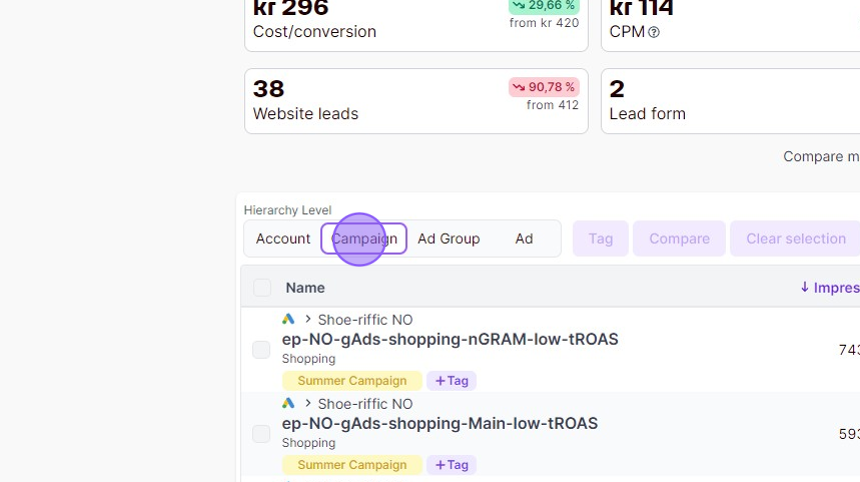
3. Use the search field to add your unique campaign name, and hit enter. Your data table will now only contain data for your specific campaign.