Table of Contents
If you would like to enrich the Search Term data collected from your Google Search Console with additional parameters, like for example the option to filter your data on “Country”, you need to export your Google Search Console data to BigQuery first. This document serves as a step by step guide to enrich Search Console data with BigQuery.
Additional information can be found at Google Support.
In Google Cloud Console #
- Open Google Cloud Console
- Switch to the project you want to export the data to. If you don’t have any projects, you should create a new one.
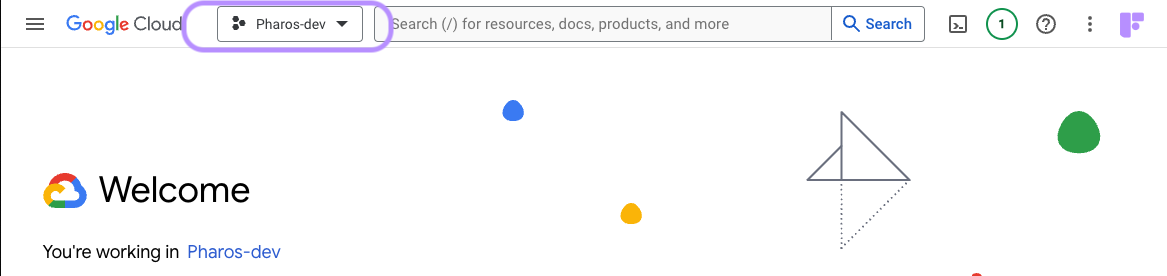
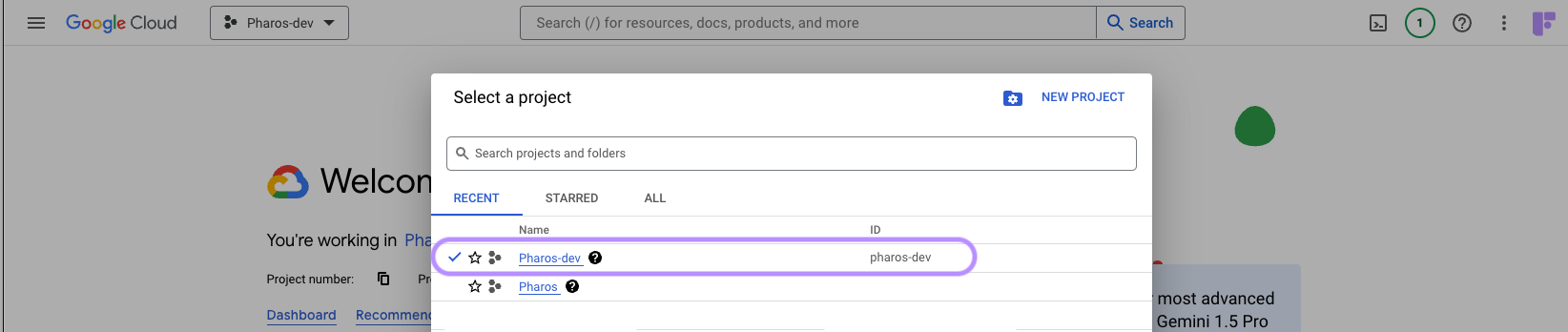
- Enable BigQuery for the project
- Using the sidebar, navigate to APIs & Services -> Enabled APIs & Services
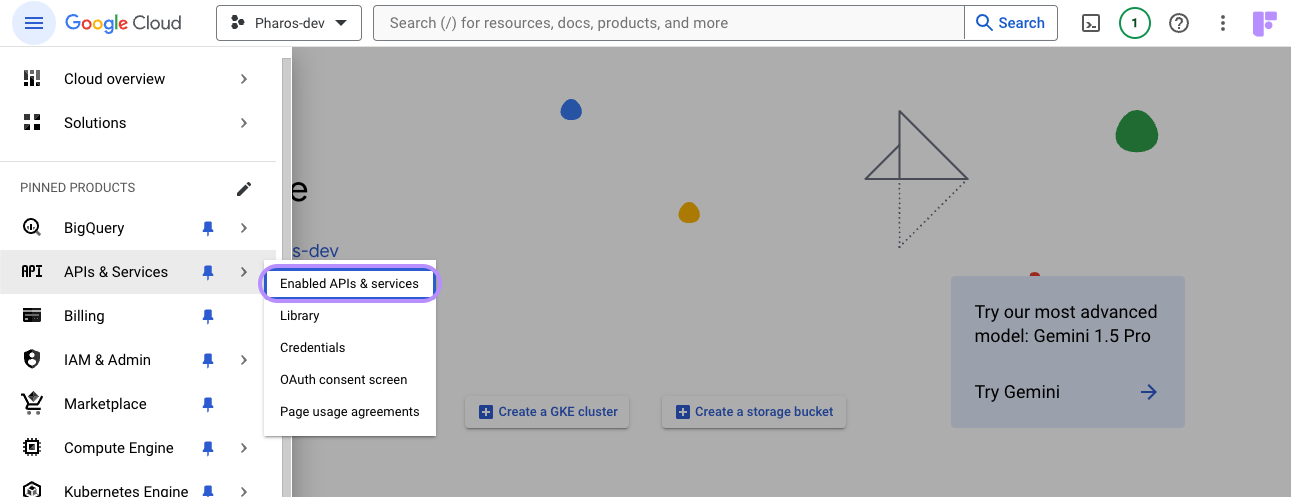
- If BigQuery is not enabled, click + ENABLE APIS AND SERVICES and enable BigQuery API and BigQuery Storage API.

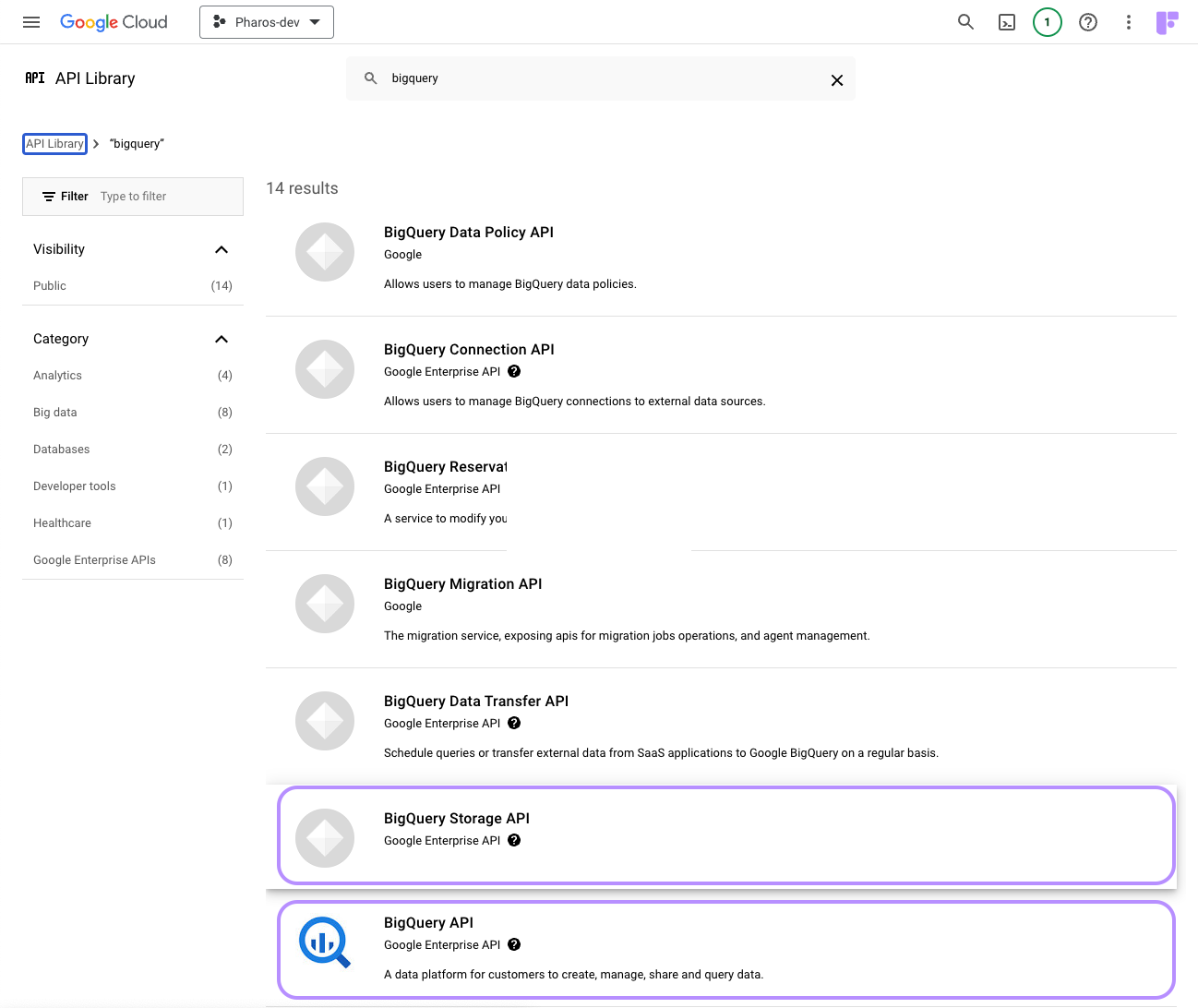
- Using the sidebar, navigate to APIs & Services -> Enabled APIs & Services
- Grant permission to Search Console to export data to the project.
- Using the sidebar, navigate to IAM and Admin. Make sure it says Permissions for project [your project].
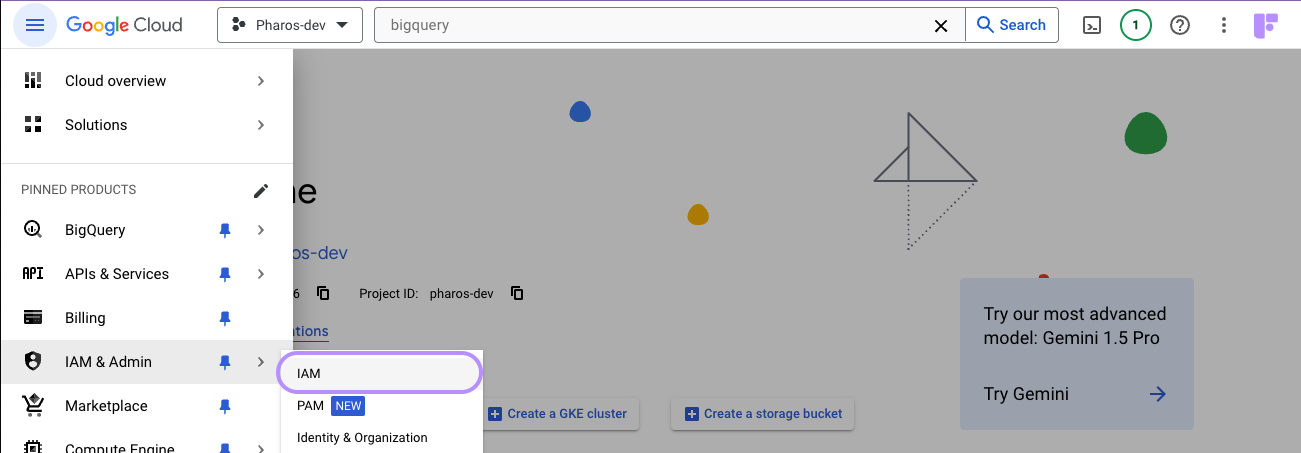
- Click + GRANT ACCESS, then Add principals.
- In New Principals paste the following service account name: “search-console-data-export@system.gserviceaccount.com”.
- Grant it two roles: BigQuery Job User and BigQuery Data Editor.
- Click Save.
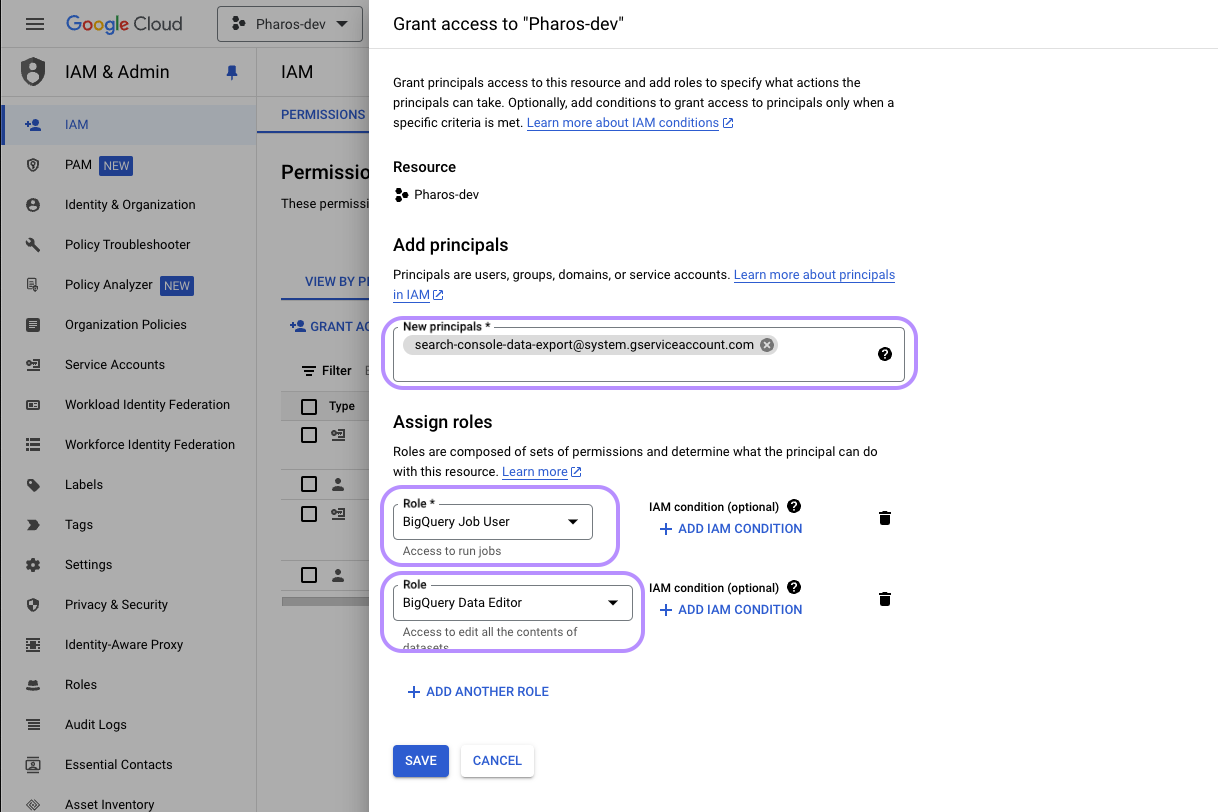
- Using the sidebar, navigate to IAM and Admin. Make sure it says Permissions for project [your project].
In Search Console #
- Open Search Console.
- Go to Settings -> Bulk data export.
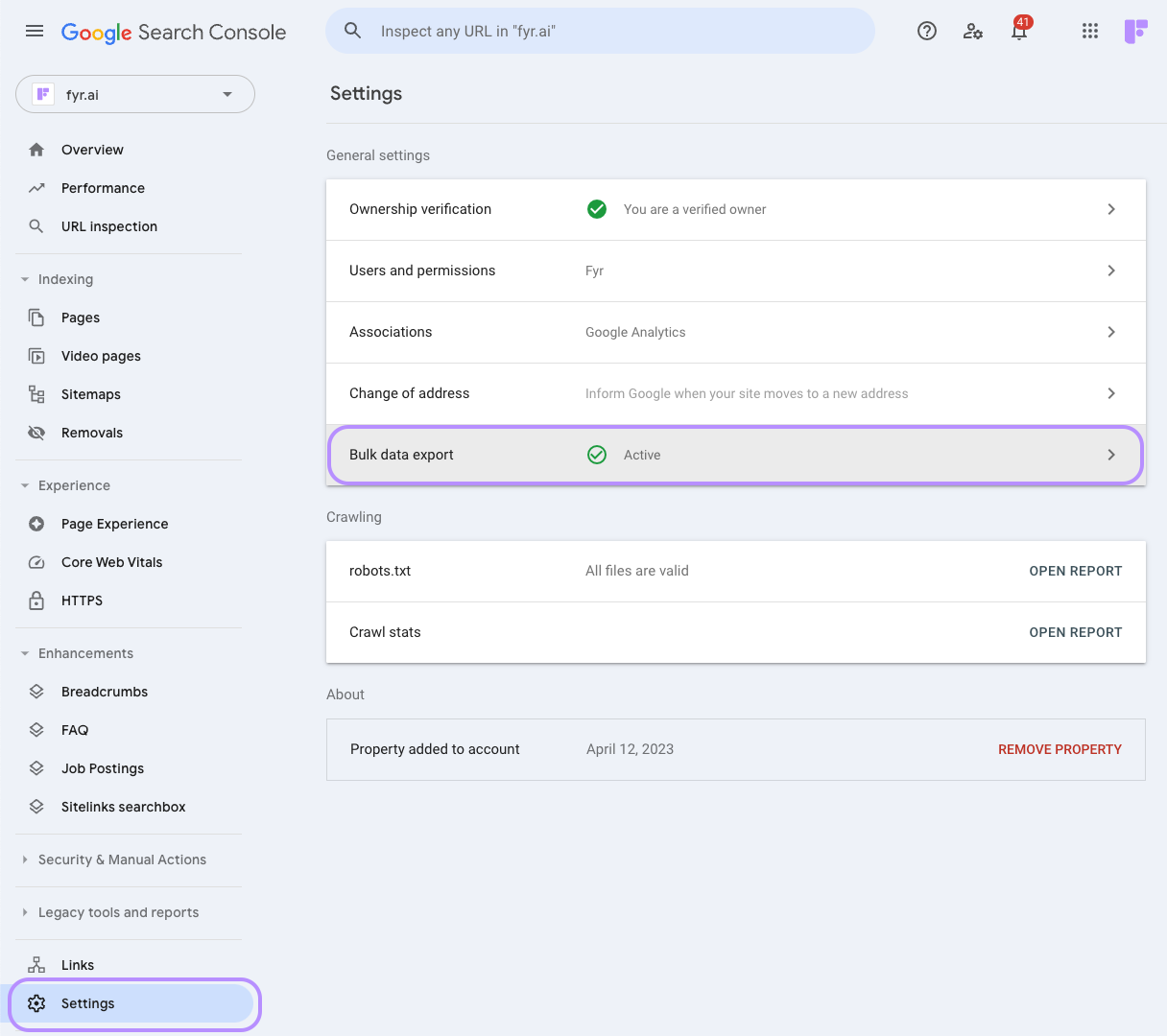
- Select the property you want to export from.
- Copy the project ID from Google Cloud Console into the Cloud project ID field.
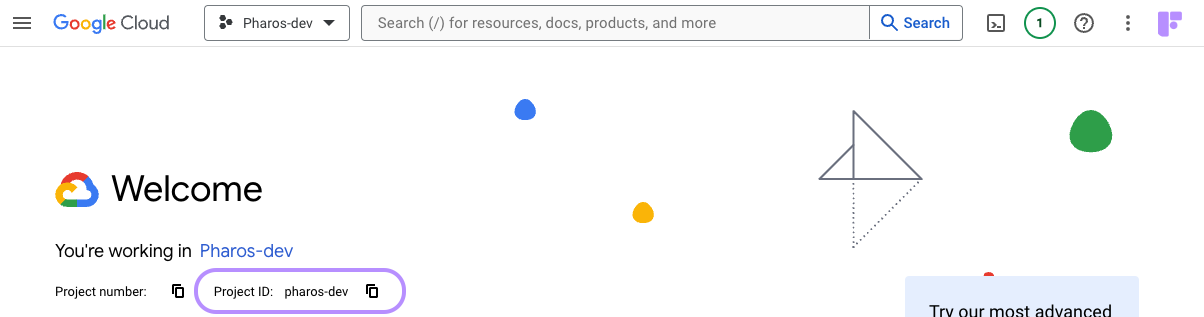
- Choose a dataset name to export to. This will _always_ start with “searchconsole”, but you may wish to append to it for organizational reasons.
- Select a location for your dataset. Note that this cannot be easily changed.
- Click Continue to confirm choices. It should end up looking something like this:
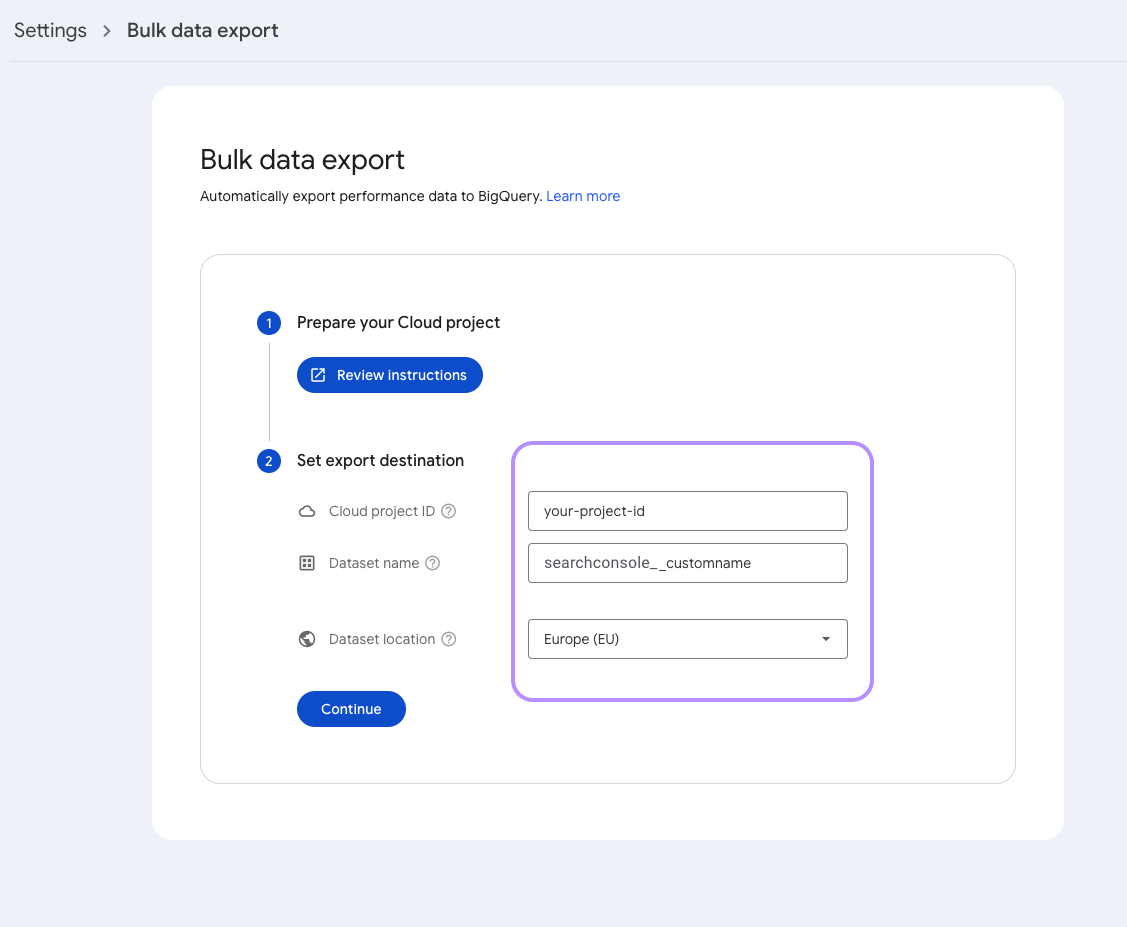
In Fyr #
Once everything is set up in Google Cloud Console and Search Console, all you have to do in Fyr is to add the corresponding accounts to Fyr.- Add the Search Console account/property to Fyr.
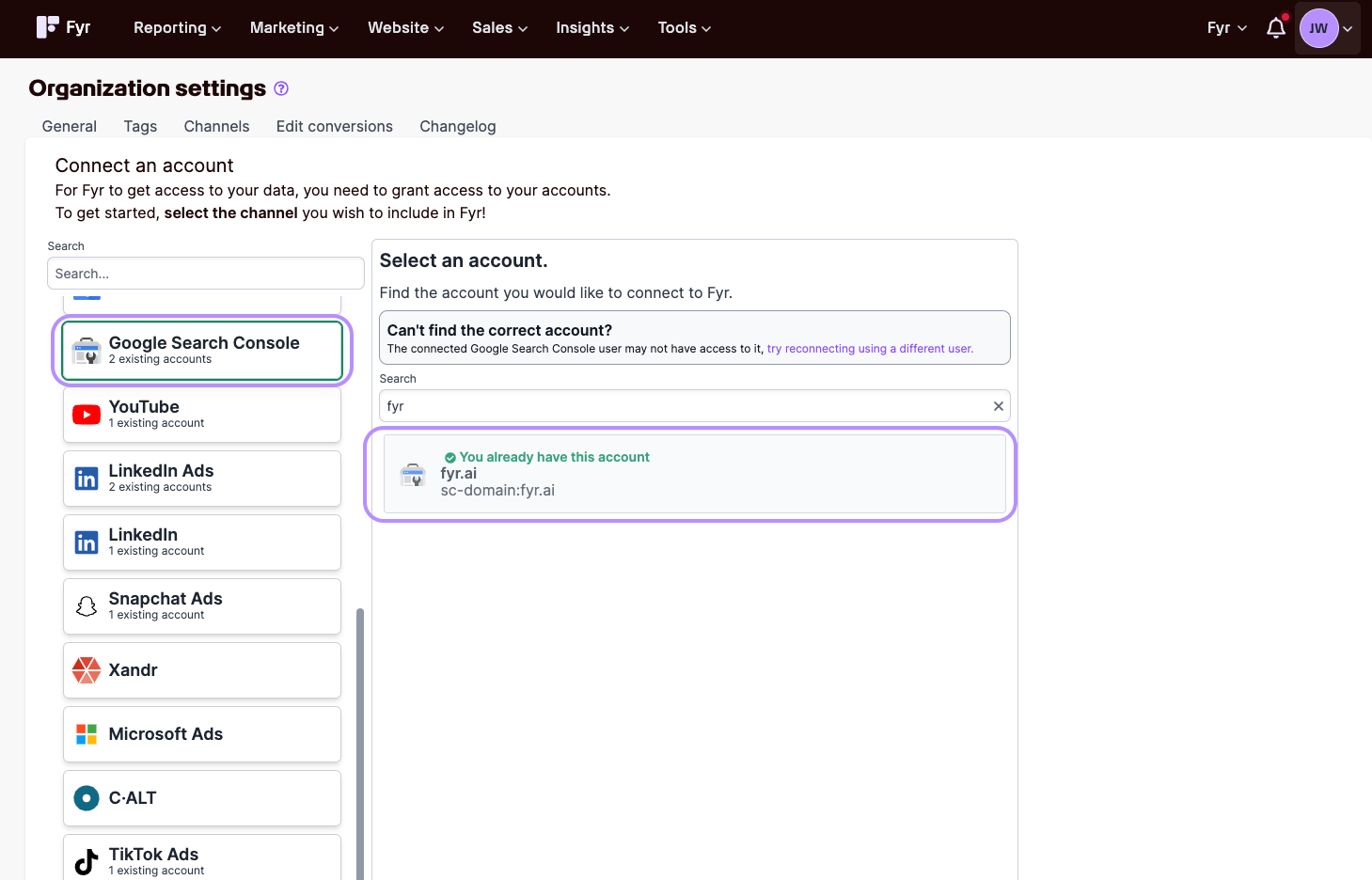
- Add the matching BigQuery account/dataset to Fyr.
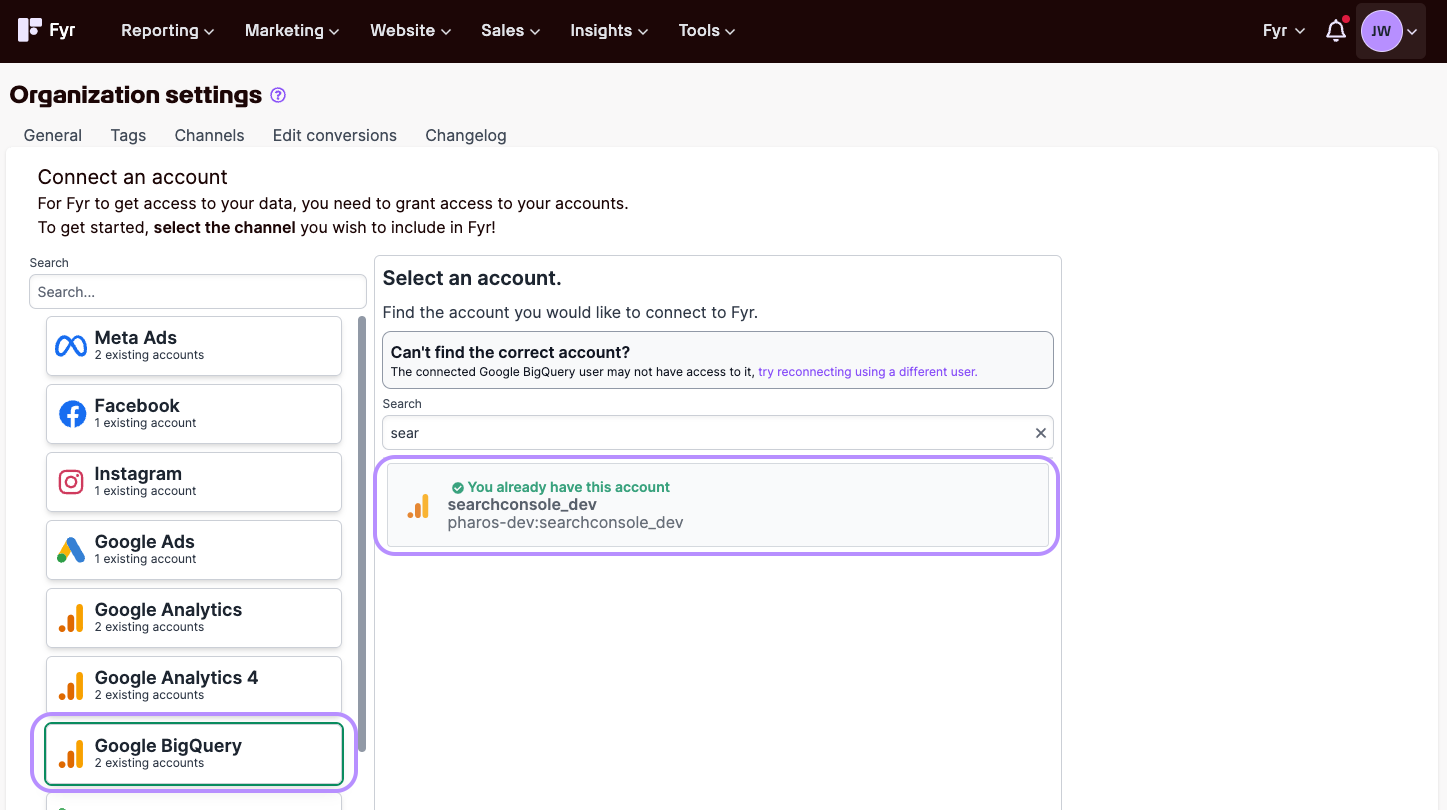
- You now have the ability to filter Search Console data by more parameters, like country!
Notes #
- The first scheduled export may take up to 48 hours to happen, and it can take even longer for Fyr to pick up any changes/data.
- Do not alter the schema of the generated datasets and tables.
- The BigQuery Export will only contain Search Console data from the time the export was set up. It will not contain historical data.