Table of Contents
If you would like to update/change your password there’s two different approaches you can take. One of them requires you to be logged in (and actually remember you old password), and the other one requires you to be logged out.
If you’re logged in to Fyr #
1. Navigate to your profile settings by clicking the icon in the top right corner and click the “Profile” menu item.
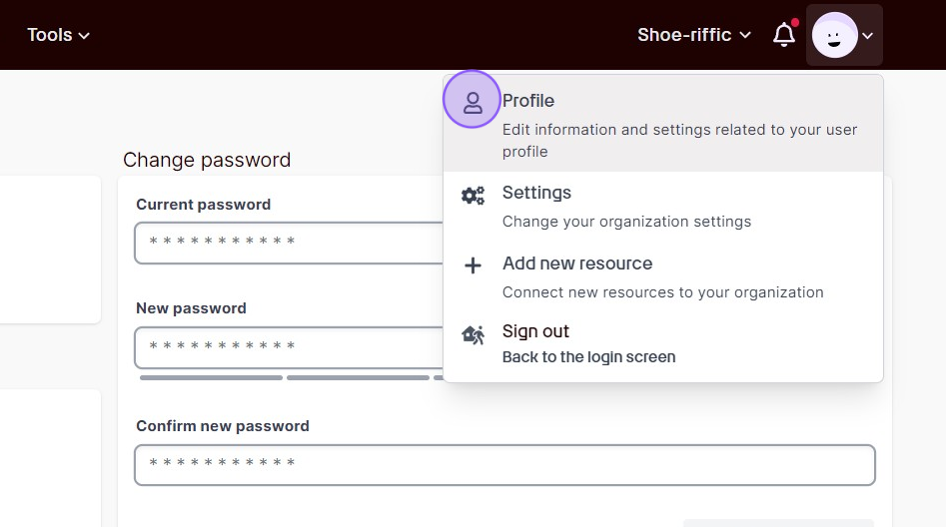
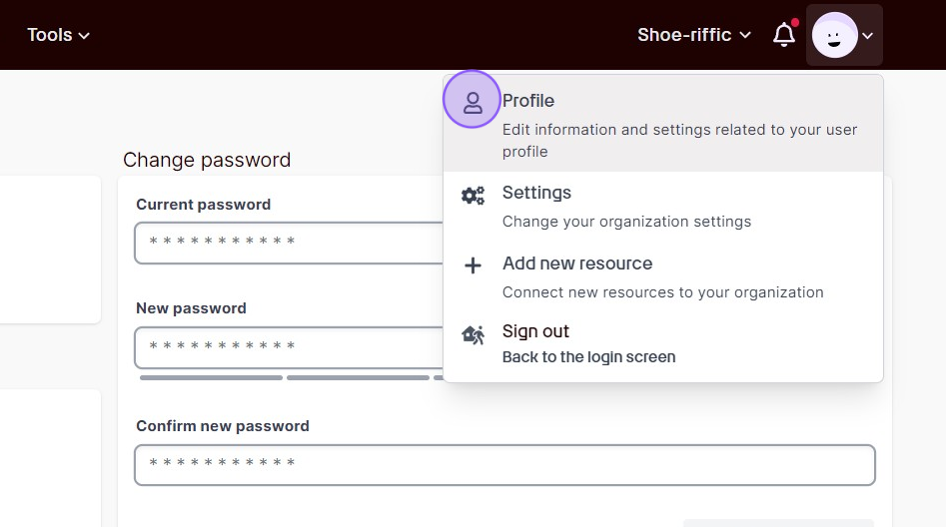
2. Enter your existing password in the first input field, and your new password in the next input field. You also need to confirm your new password in the last input field. It’s highly recommended that you use a strong password!
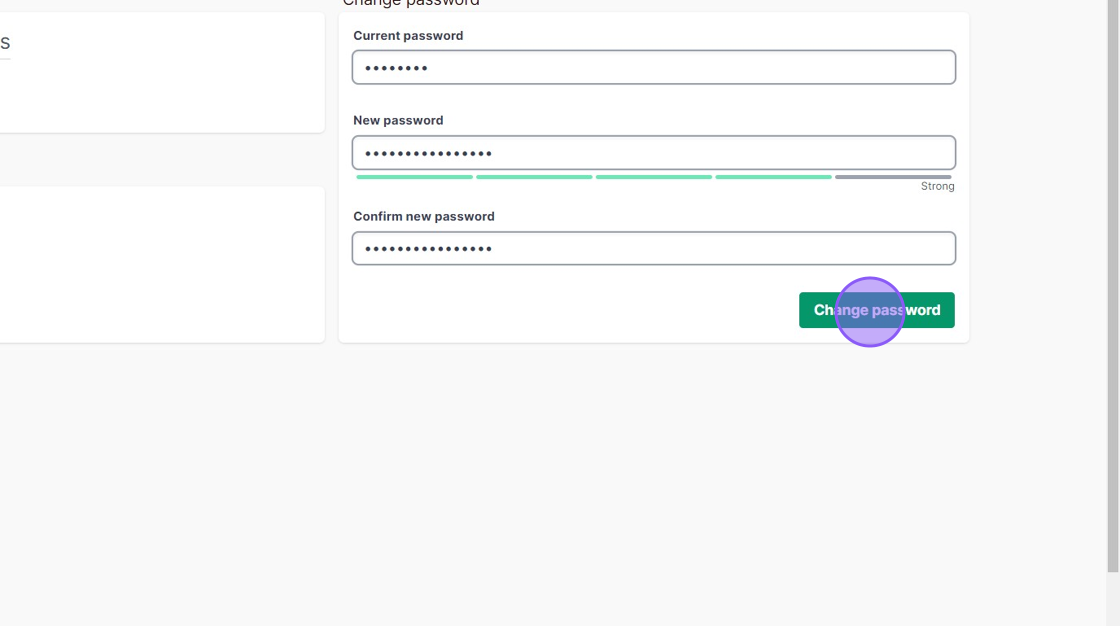
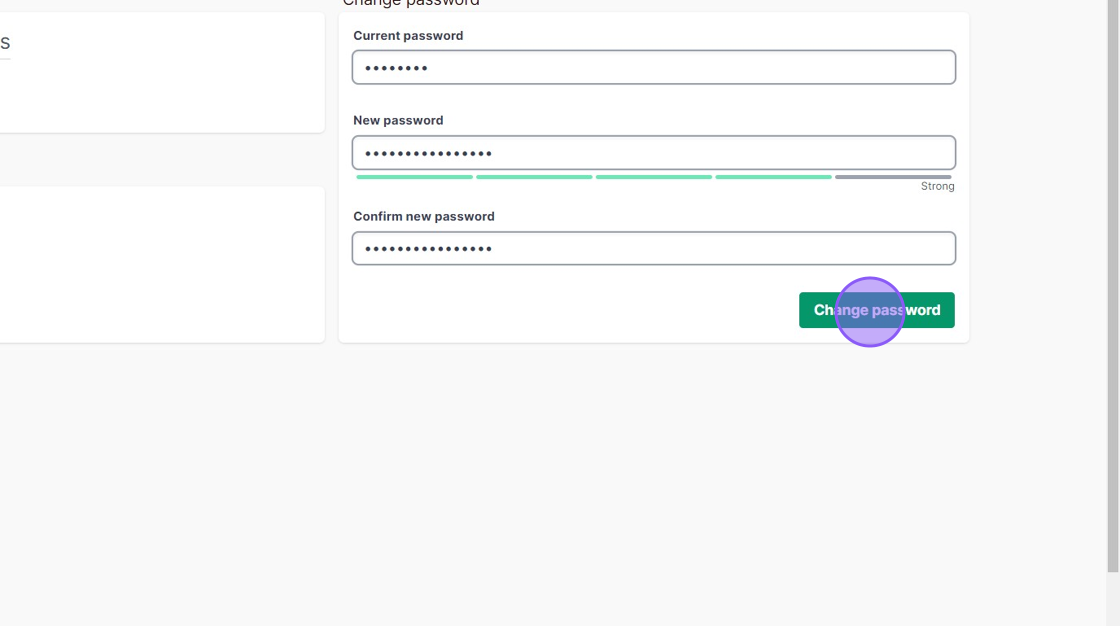
If you’re logged out of Fyr #
1. Click the “Forgot password?” link in the login screen, or go directly to https://app.fyr.ai/auth/reset
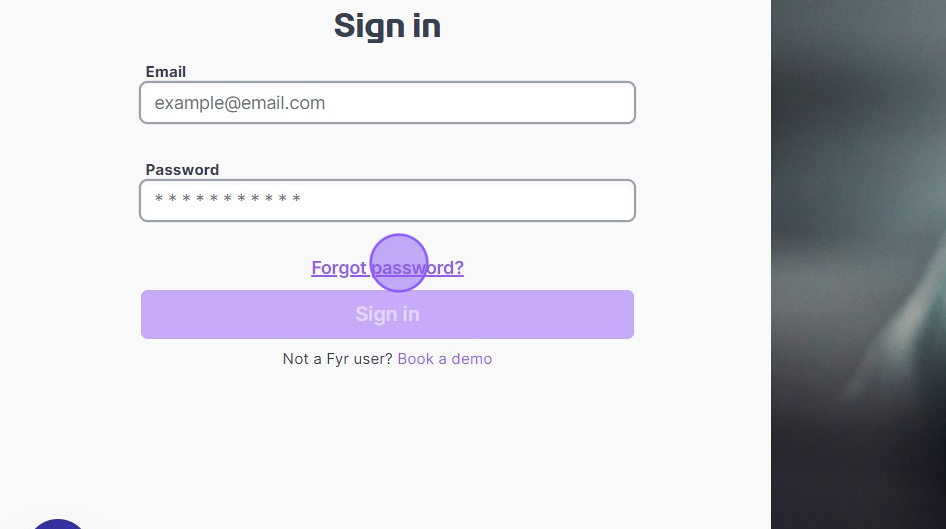
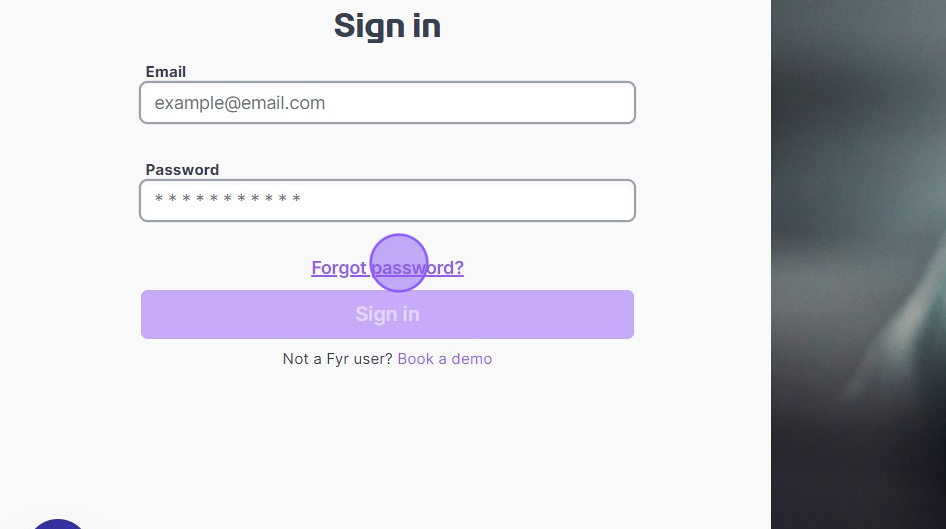
2. Enter the email for your Fyr account and click the “Request password” button.
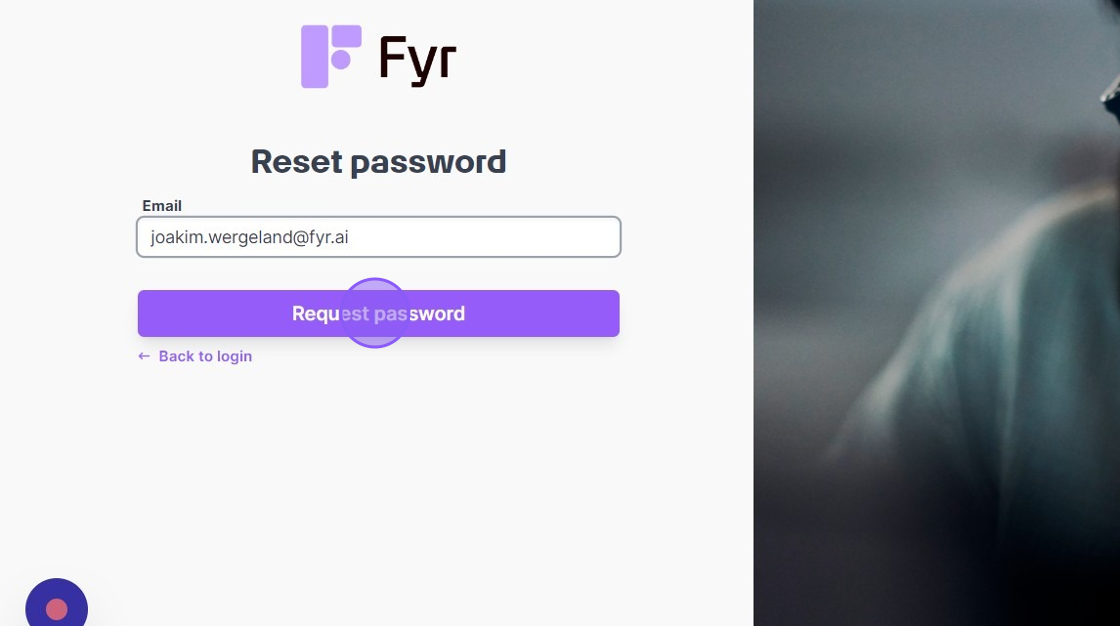
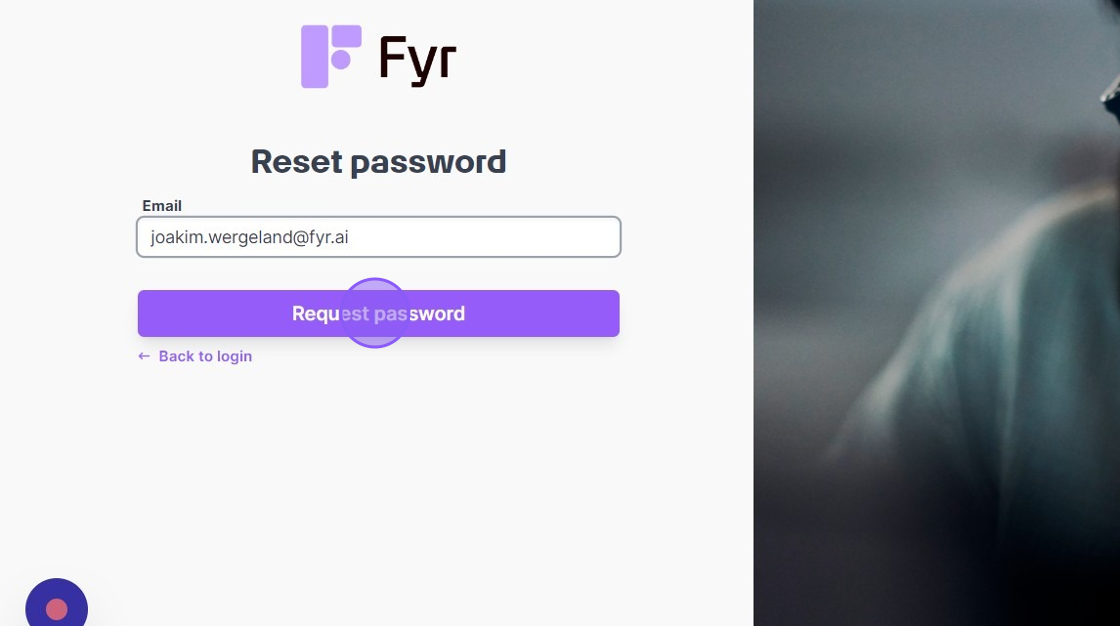
3. Shortly after you’ll receive an email with a reset link to the email address you added in the input field. Click this link.
4. When you click that link you’ll be redirected to a page where you can set a new password. Set your new password and click “Change password”. You can now log in to fyr. It’s highly recommended to use a strong password.
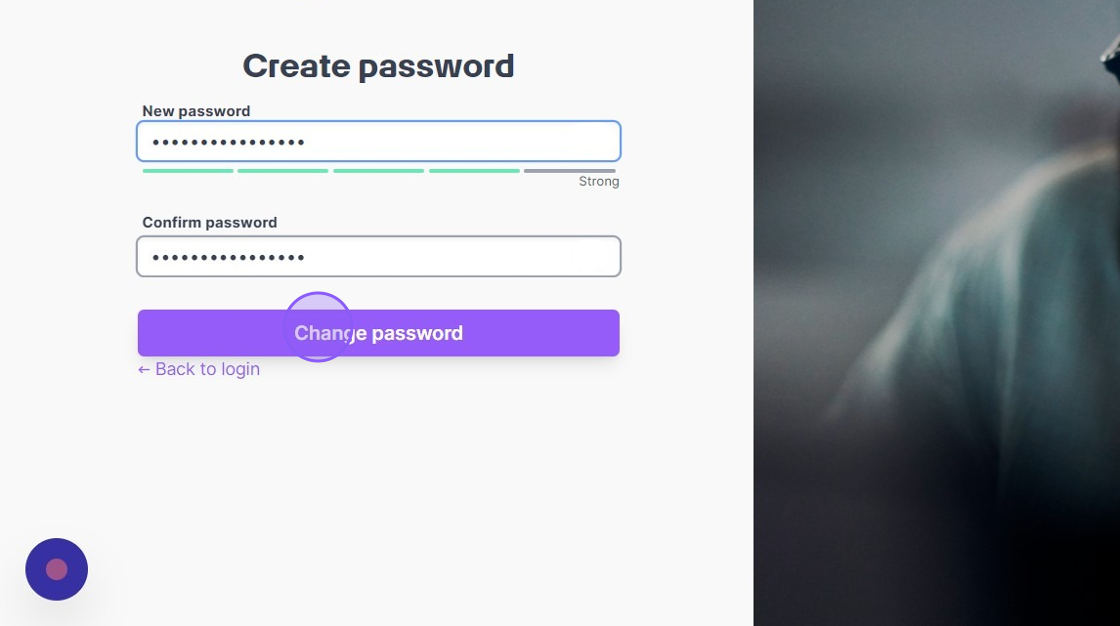
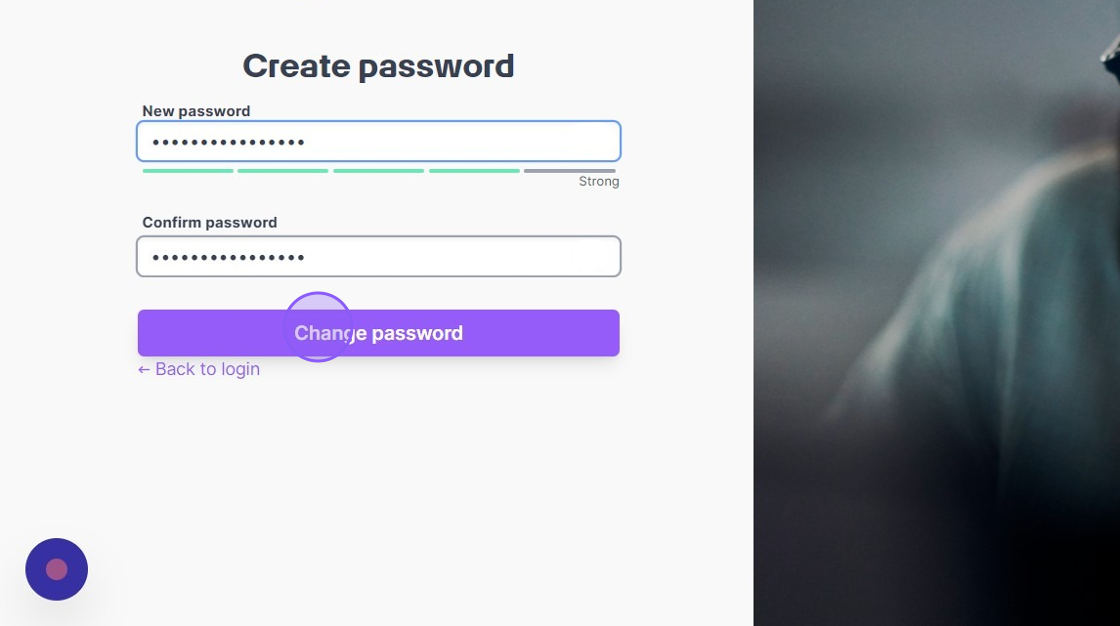
If you’re still having problems logging into Fyr, please reach out to our Customer Success team via the link below.