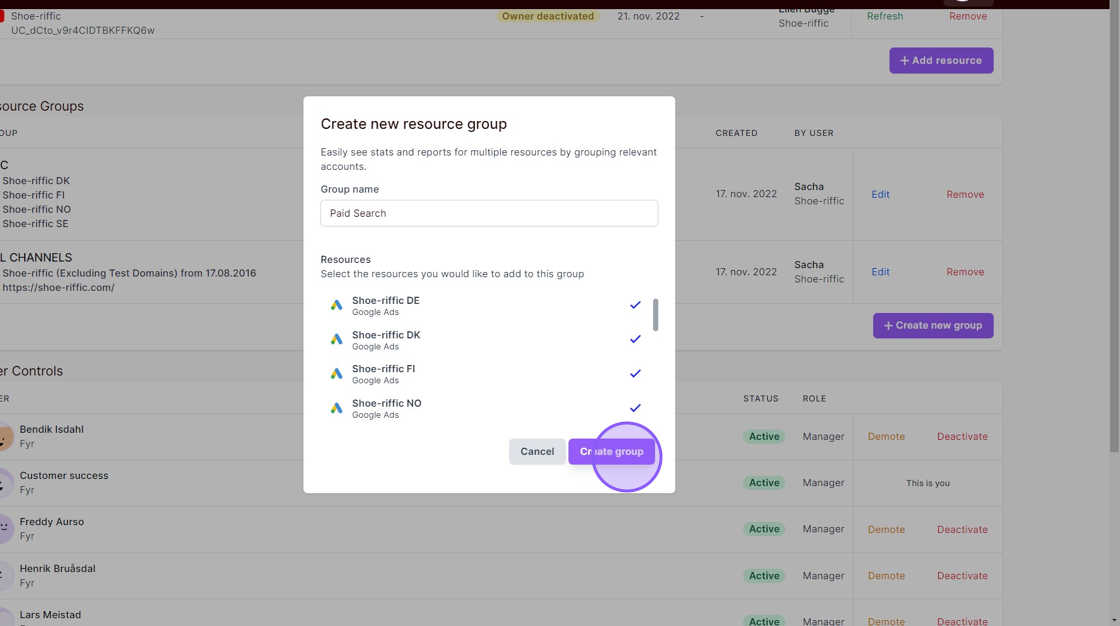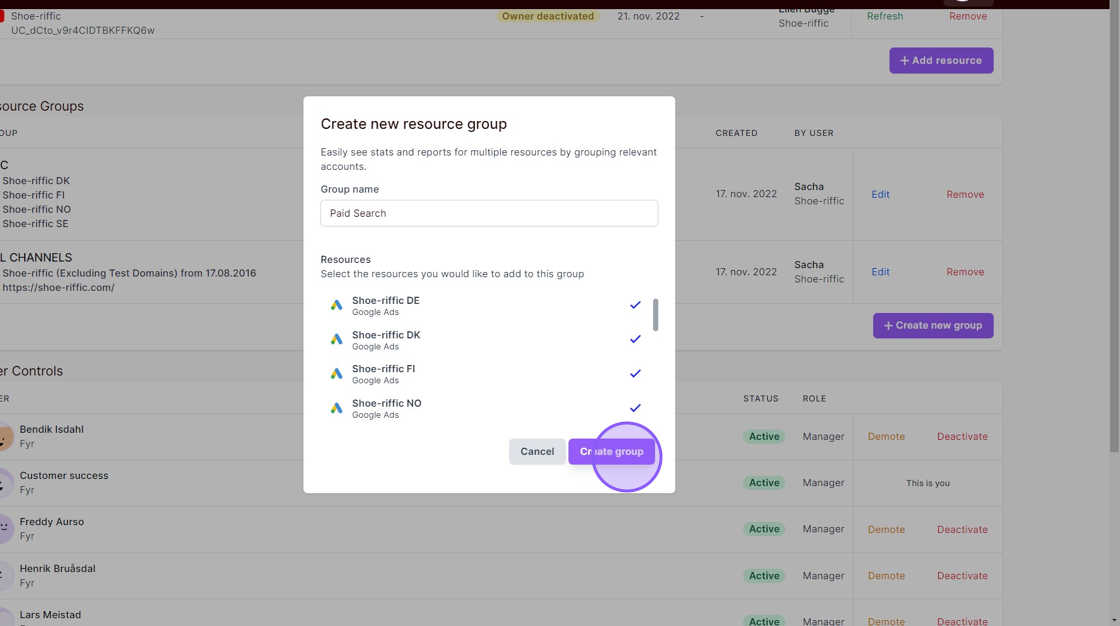Table of Contents
What are resource groups? #
You can combine different platforms/accounts/resources into groups by using “Resource Groups”. Once you’ve created a resource group, you can filter the data in most views based on this resource group.
How do you set up a new resource group? #
1. Navigate to your organization settings via the icon in the top right in the main menu and click “Settings”.
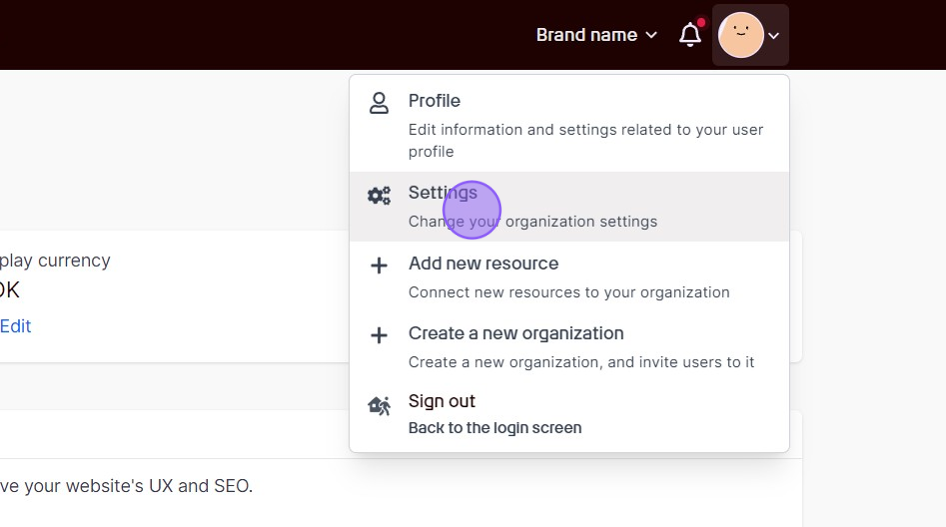
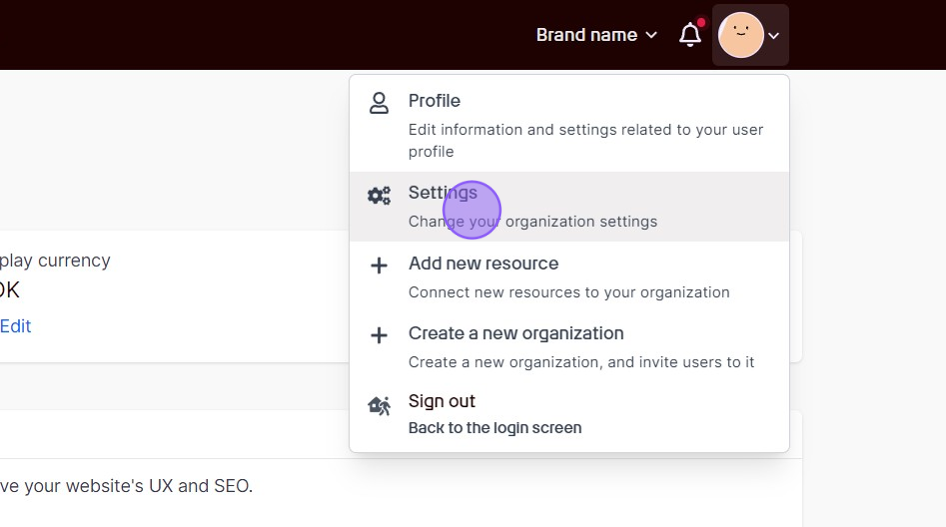
2. Scroll down to “Resource Groups” and click the “+ Create new group” button.
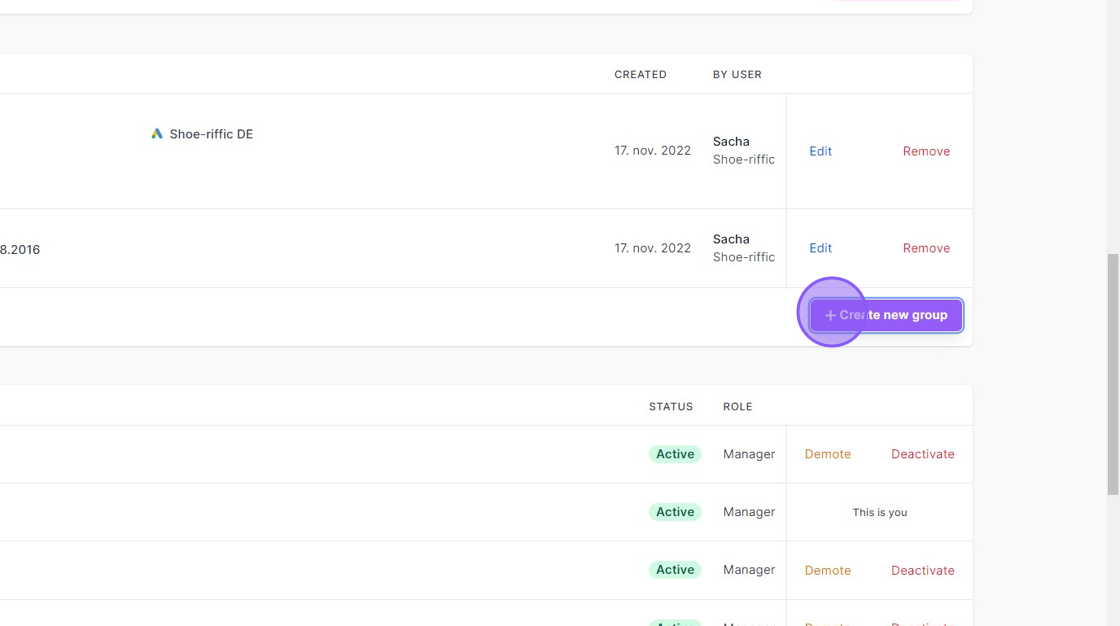
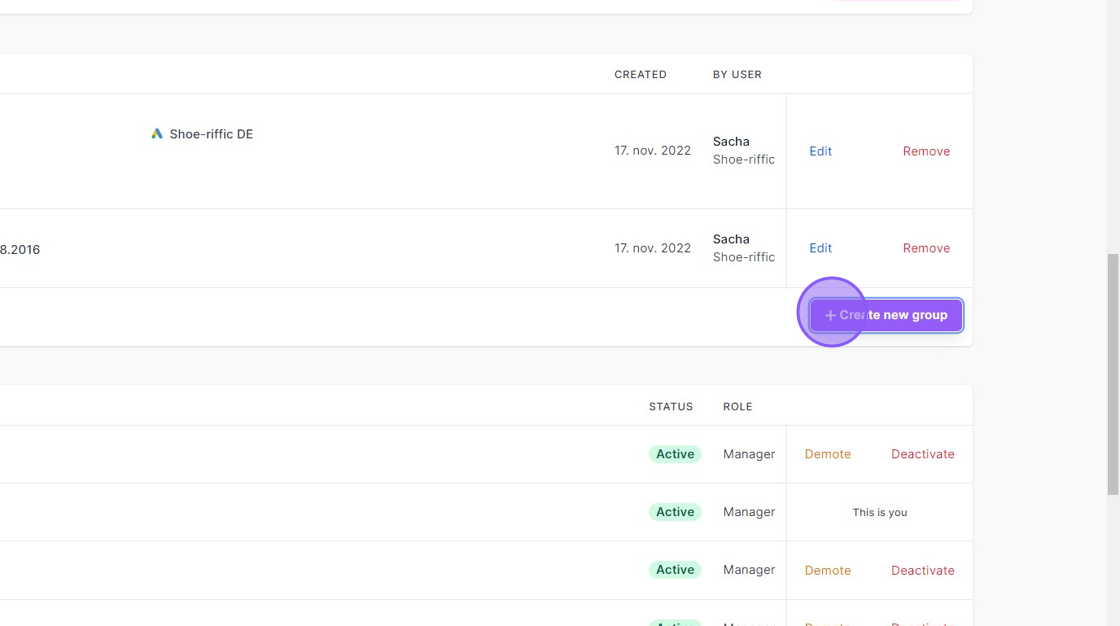
3. Name your resource group and select which resources should be included in the resource group (by selecting from the list), and click the “Create group” button.